Hello guys, Today I will show you how to use Fast-Track on Backtrack / Linux. Fast-Track is a tool used for exploiting. It uses other tools, to make pentesting a lot easier for us.
Fast-Track is available in three different forms,
- CLI
- Web
- Interactive
There are many things that Fast-Track can do, but in this tutorial, I will just generate a payload just to give you a general idea on how Fast-Track is used.
The first thing you need to do is, Open your
menu > BackTrack > Exploitation Tools > Network Exploitation Tools > Fast-Track > fastrack-web
or if You want to use your terminal, Open your terminal and type the following commands:
cd /pentest/exploits/fasttrack
and then./fast-track.py -g
you should get output like this:
http://127.0.0.1:44444
you should get a Fast-Track page, it looks something like this:
That's basically 50% of our job! Now all we have to do is choose the option, and fill in the input that it needs, or choose the number of your option in the terminal!
Alright, Now lets see an example of using it, we will generate a metasploit payload using Fast-Track. Follow me!
First thing you need to do is click on Payload Generator from the list on the left:
Now Fast-Track will provide you with a little description about the option you chose, and some fields that you need to fill (no all the time).
Now click on launch, a terminal should pop-up and show you some options that you need to choose from, just enter the number of the option and click enter.
Look at the pictures:
 |
| I chose Windows Shell Reverse_TCP which is option number "1" |
 |
| in this picture I also chose option number "1" which was "avoid_utf8_tolower" |
 |
| In this step it is asking for the IP of the attacker, just enter your IP address. You can find your IP address using the command "ifconfig" and then enter the PORT |
 |
| And the last step, it will ask you if you want to start a listener, I answered with "yes" |
See how easy it is? Now you just have to brows and check all the different options you have!
Thank you for reading! =)















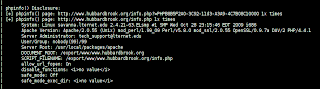
















.png)









